Microsoft is Forcing OneDrive Backups on Windows 11 Without Asking Permission
The company is assuming that everyone wants OneDrive backups activated by default.
Microsoft has been trying so hard to get users to accept its closed ecosystem, and this time, it has gone a step further by turning on OneDrive backups in Windows 11 by default without prior notice or explanation.
Many users who noticed this have gone on to complain and air their grievances at the tech giant, stating that the move was invasive and that it did not consider their consent before doing so.
For context, Google and Apple offer online backups on their devices, allowing users to accept or decline them before they start syncing their device contents.
Similarly, in the past, you had to explicitly activate automatic folder backups, and Microsoft would ping you with recurring notifications to remind you of the feature if it wasn’t enabled.
Now, however, Microsoft seems to have assumed that everyone wants OneDrive backups activated by default, thus forcing it on without exception. You may not even realize it until you set up a new computer and suddenly see all your old files again.
Not to take anything away from Microsoft, OneDrive is one of the most affordable options for backing up files via the cloud at $2 per month, especially as it seamlessly syncs with Windows File Explorer.
However, situations could occur when users only want to back up specific files or clean a PC with no ongoing activity. In such scenarios, running automatic OneDrive backups would be an unpleasant experience.

Interestingly, this is not the first time Microsoft has taken an action like this. In the past, the company removed official instructions on how to convert a Windows 11 Microsoft Account login into a local account from its guide page.
In another instance, Microsoft Edge will also ask you why you are moving to Chrome if you download the Chrome installer, even though you have been using Edge all along.
Luckily, you can deactivate OneDrive backups once you right-click on the OneDrive icon at the bottom right of your taskbar notification area. Click the "Sync and backup" section in the left sidebar, and select "Manage backup." Now deactivate all the folders that you don’t want backed up to OneDrive, then confirm the changes.
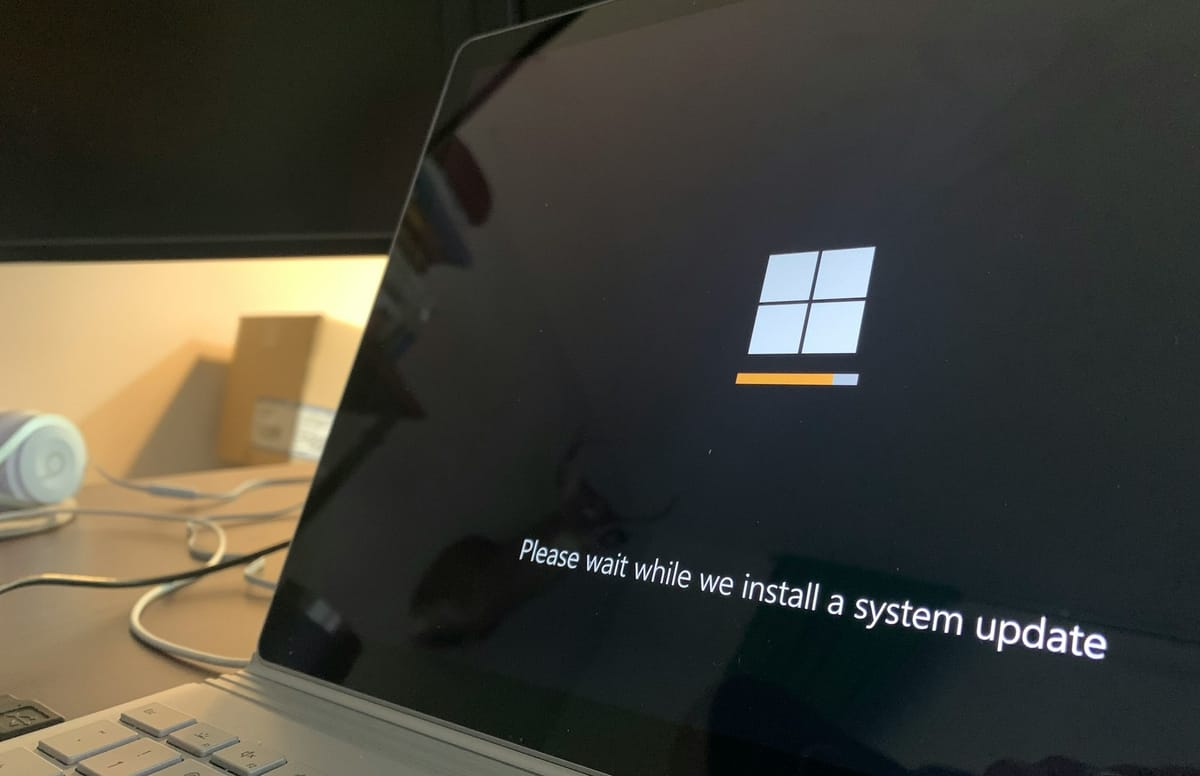
While this is an extreme measure, we hope that Microsoft will reverse this decision and put more trust in the quality of its products while allowing users to give their consent regarding the usage of its products.








